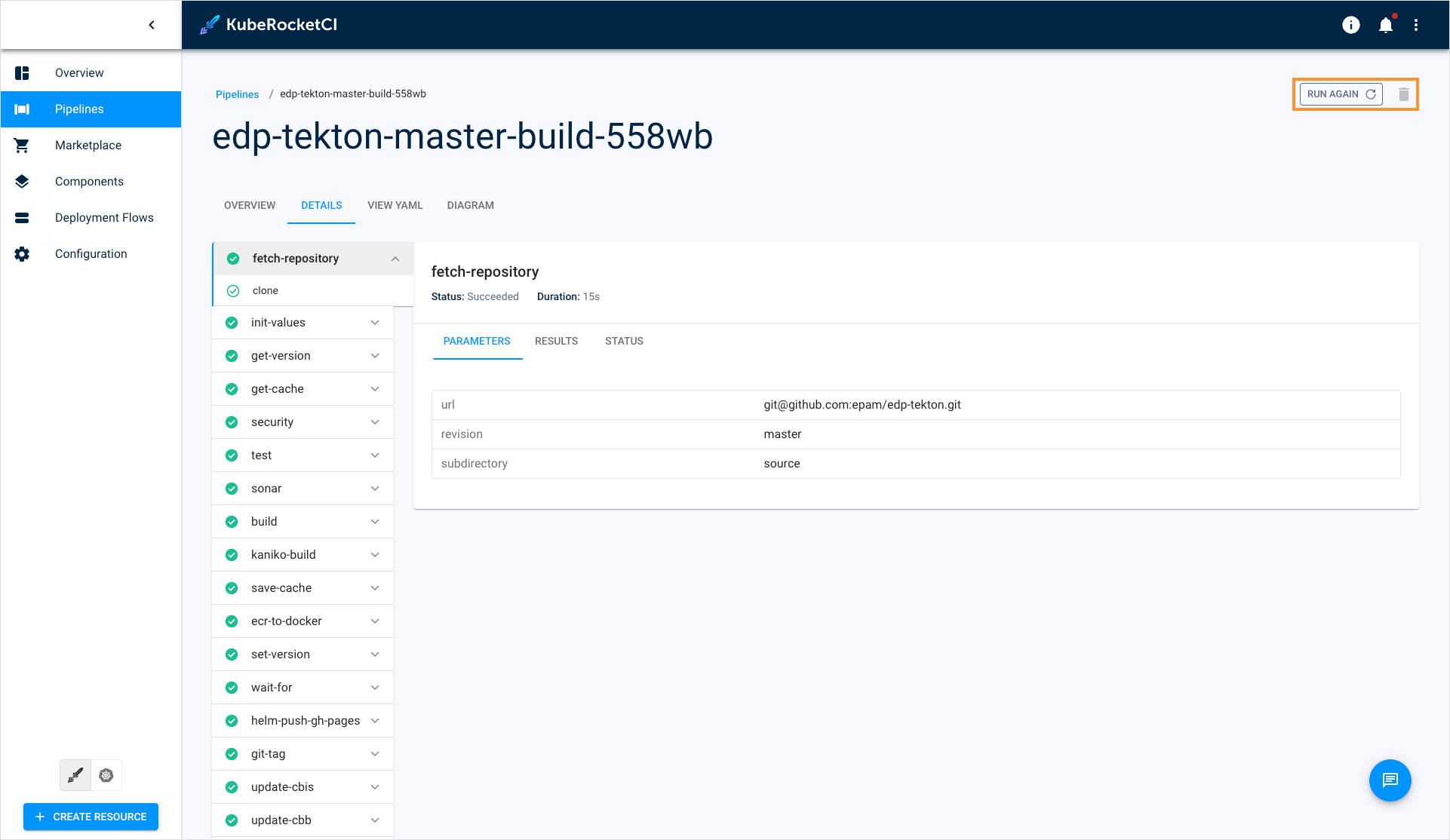Pipelines Overview
Pipelines are integral part of any CI/CD. They are involved in code code builds, reviews, and deployments. Such big variety of pipelines result in a demand of having a single place where the pipelines can be managed. For this purpose, the Pipelines section was added to the KubeRocketCI portal.
Pipelines Page Overview
To see the Pipelines section, open the KubeRocketCI portal and select the Pipelines section:
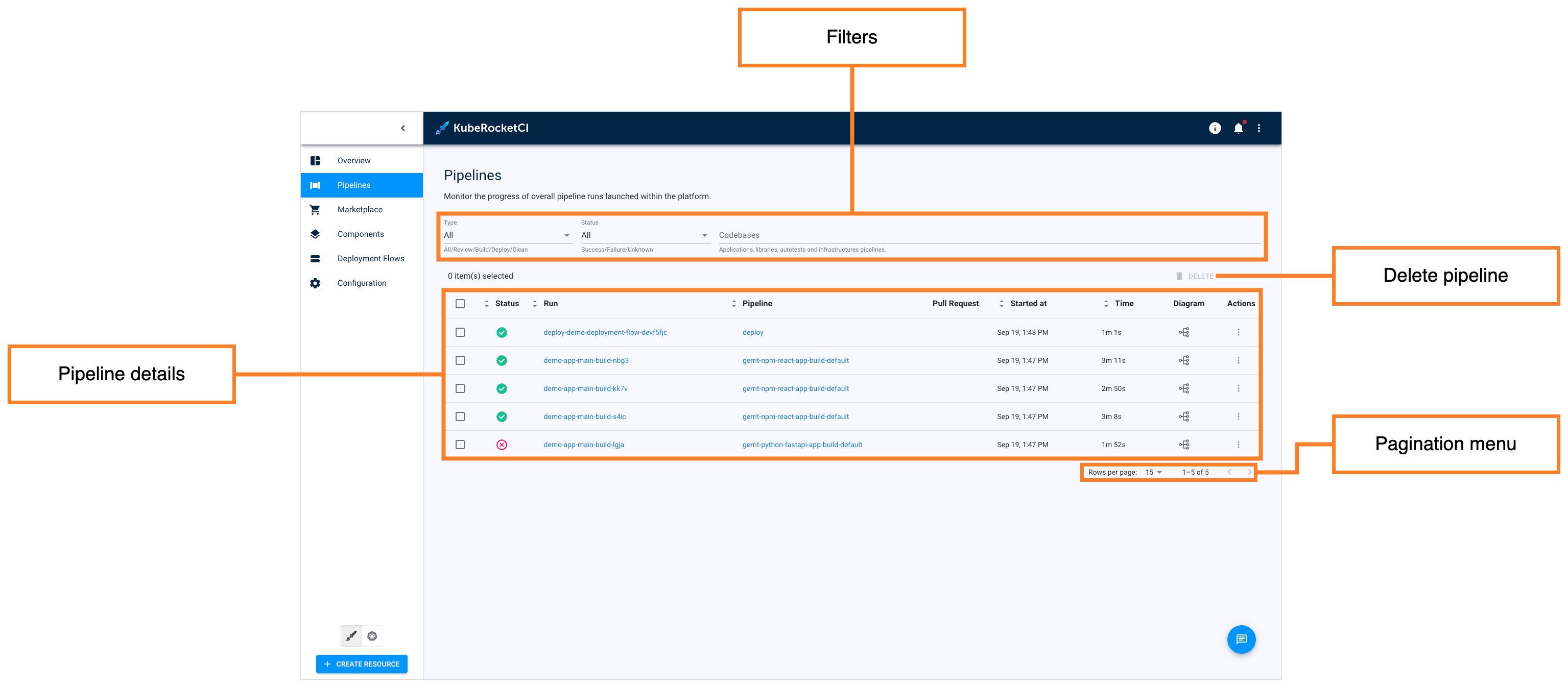
-
Pipeline details - Displays the following pages:
- Checkbox - Click the check box to select the pipelines to delete.
- Status - Displays pipeline run status. The status can be either successful (green) or failed (red). Hover over the status to view the description.
- Run - Displays the pipeline run name. Click the name to view its details.
- Pipeline - Indicates which pipeline this pipeline run belongs to. Click the pipeline name to view its details.
- Pull Request - Click the icon to see which pull request started this pipeline run.
- Started at - Displays the time the pipeline was started.
- Time - Displays the total amount of time it took the pipeline to complete.
- Diagram - Click the icon to see the real-time pipeline diagram.
- Actions - This button allows for restarting and deleting pipeline runs.
-
Filters - Filter pipeline runs by name, namespace, and pipeline they belong to.
-
Delete - Allows to delete the selected pipeline runs.
-
Pagination menu - Allows to navigate through the list of pipeline runs.
-
Chat assistant - Allows to open the chat assistant menu.
Pipeline Overview
- Click the pipeline name to view their details:
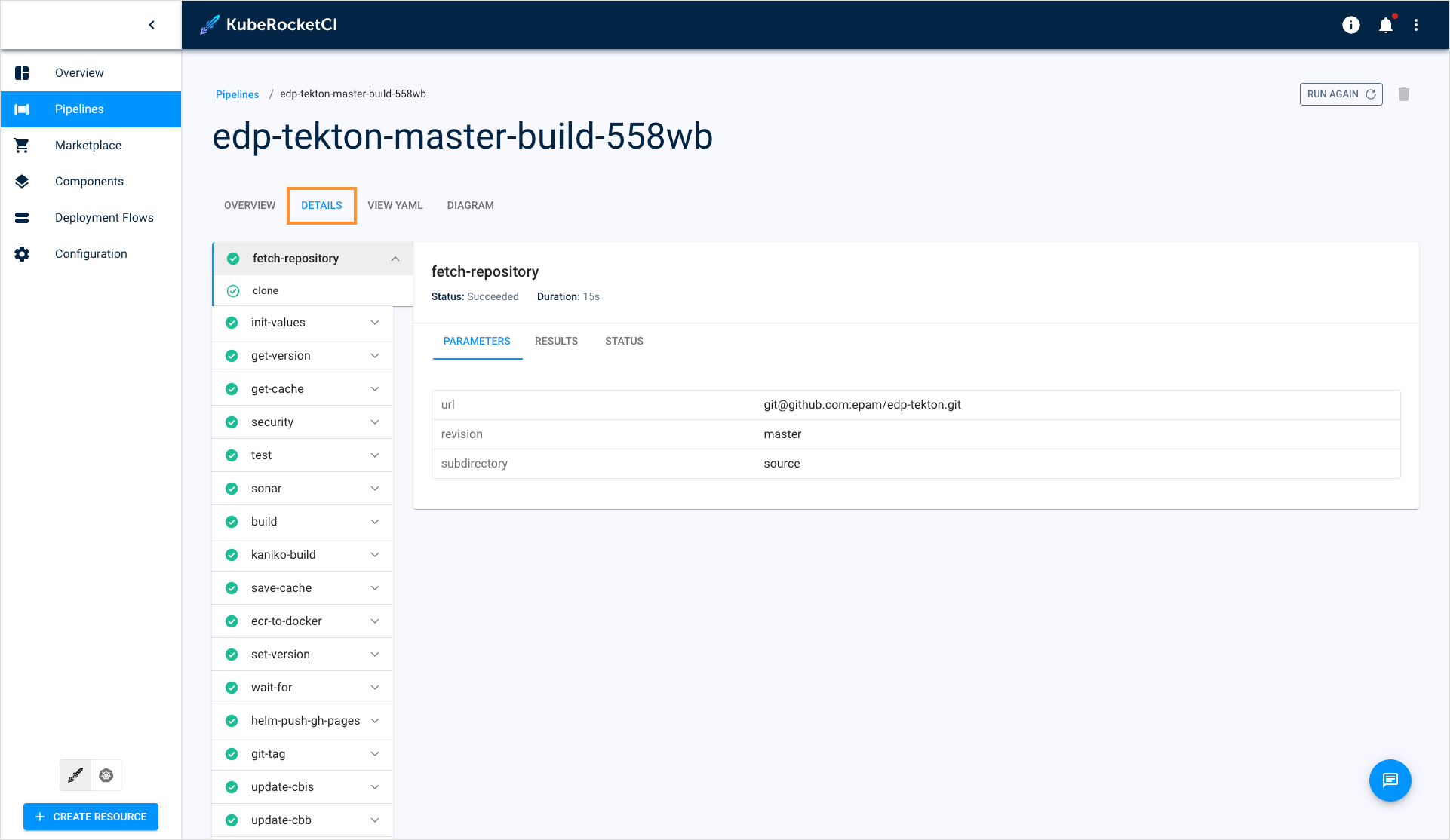
The first tab that you view once you click the pipeline run name is the Details tab.
- Navigate to the Overview tab:
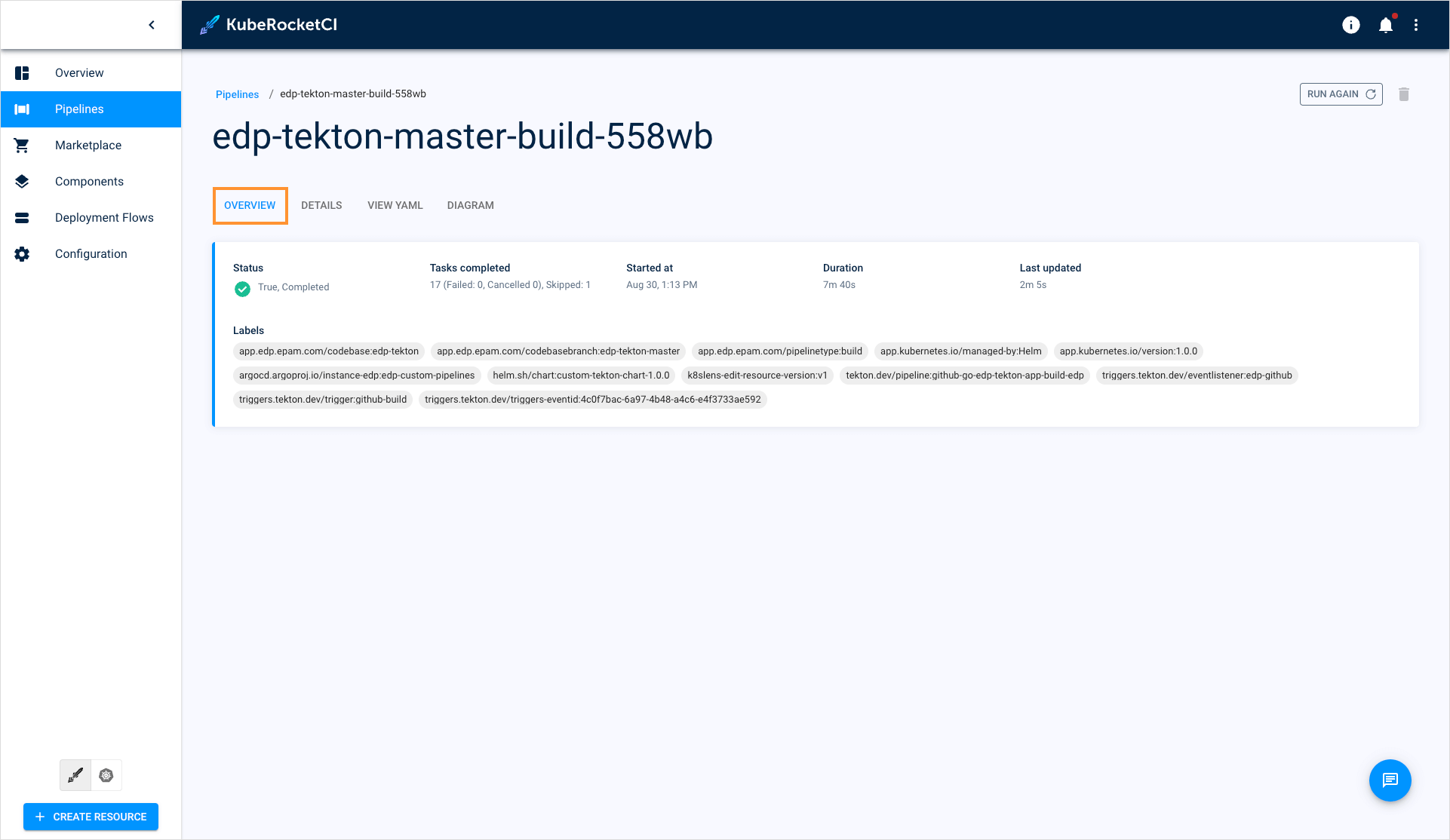
In this tab, you can view the general information and resources that the pipeline is connected with.
- Navigate to the View tab:
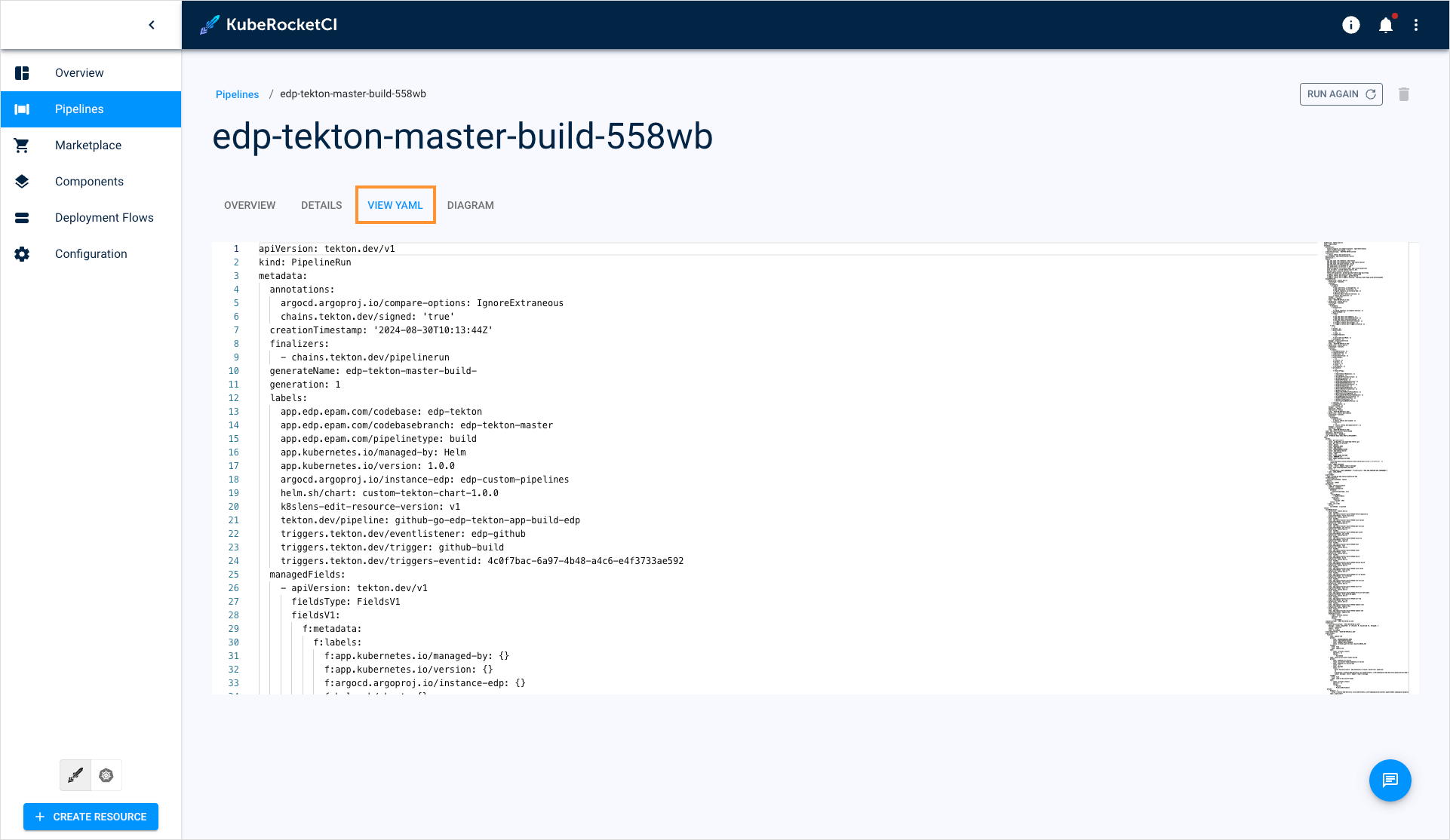
This tab displays the YAML configuration of your pipeline.
- Navigate to the Diagram tab:
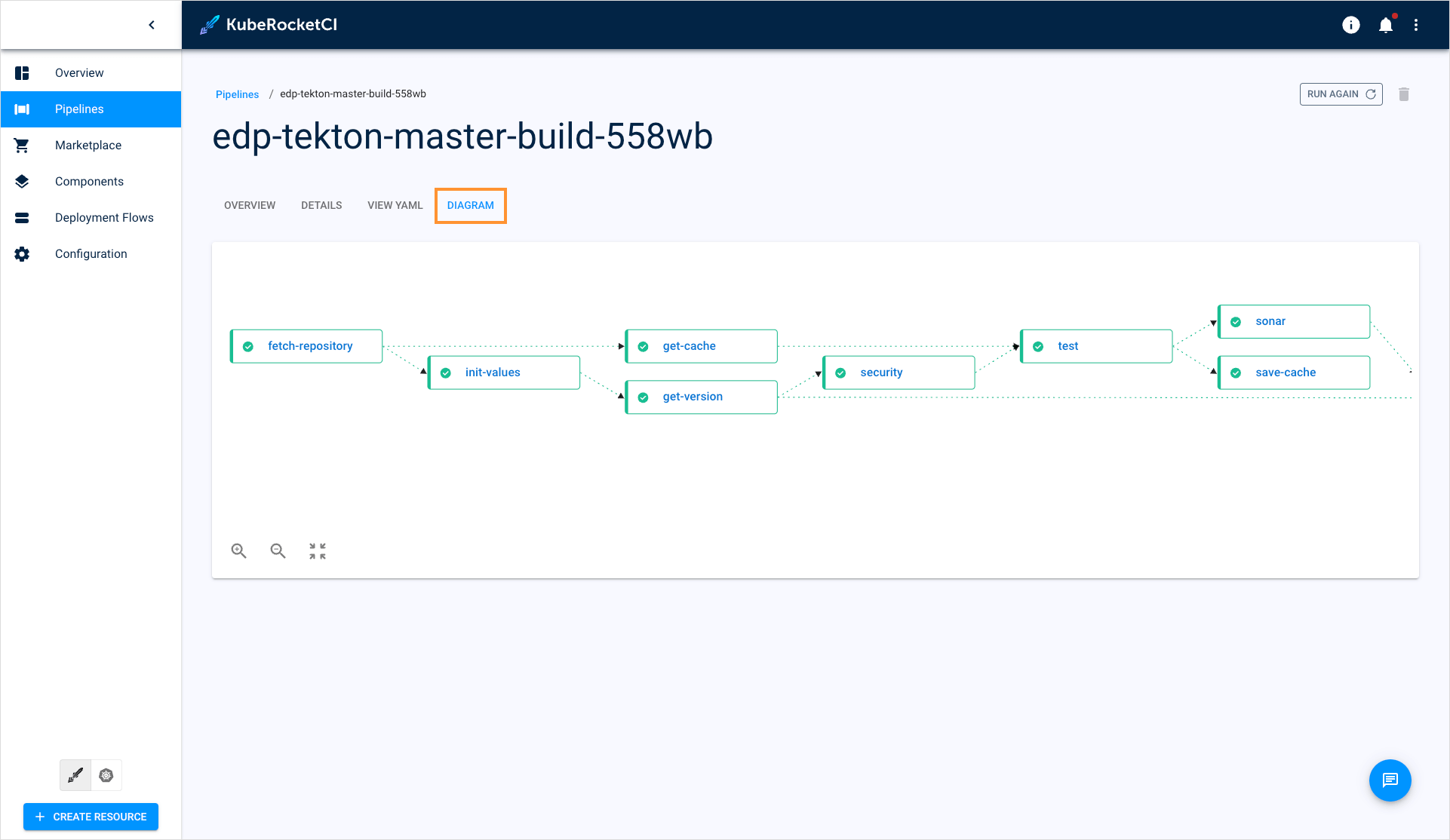
Diagram displays the pipeline's real-time status. You click the task name to navigate to the corresponding task in the Details tab.
Operate With Pipelines
The Pipelines section allows you to track, restart, and delete pipelines.
To restart the pipeline run, click the actions button and select Re-run:
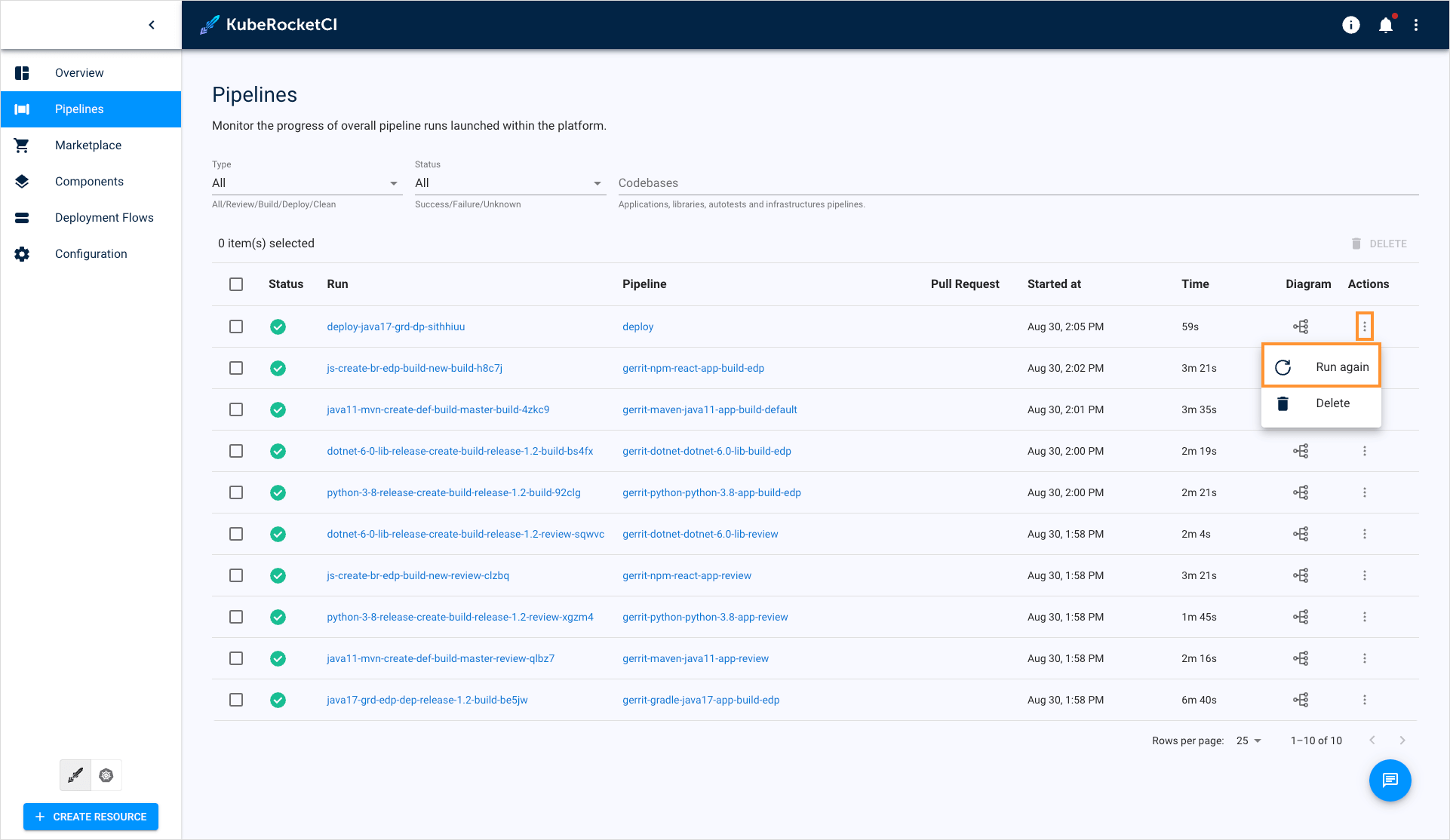
To delete the pipeline run, click the actions button and select Delete:
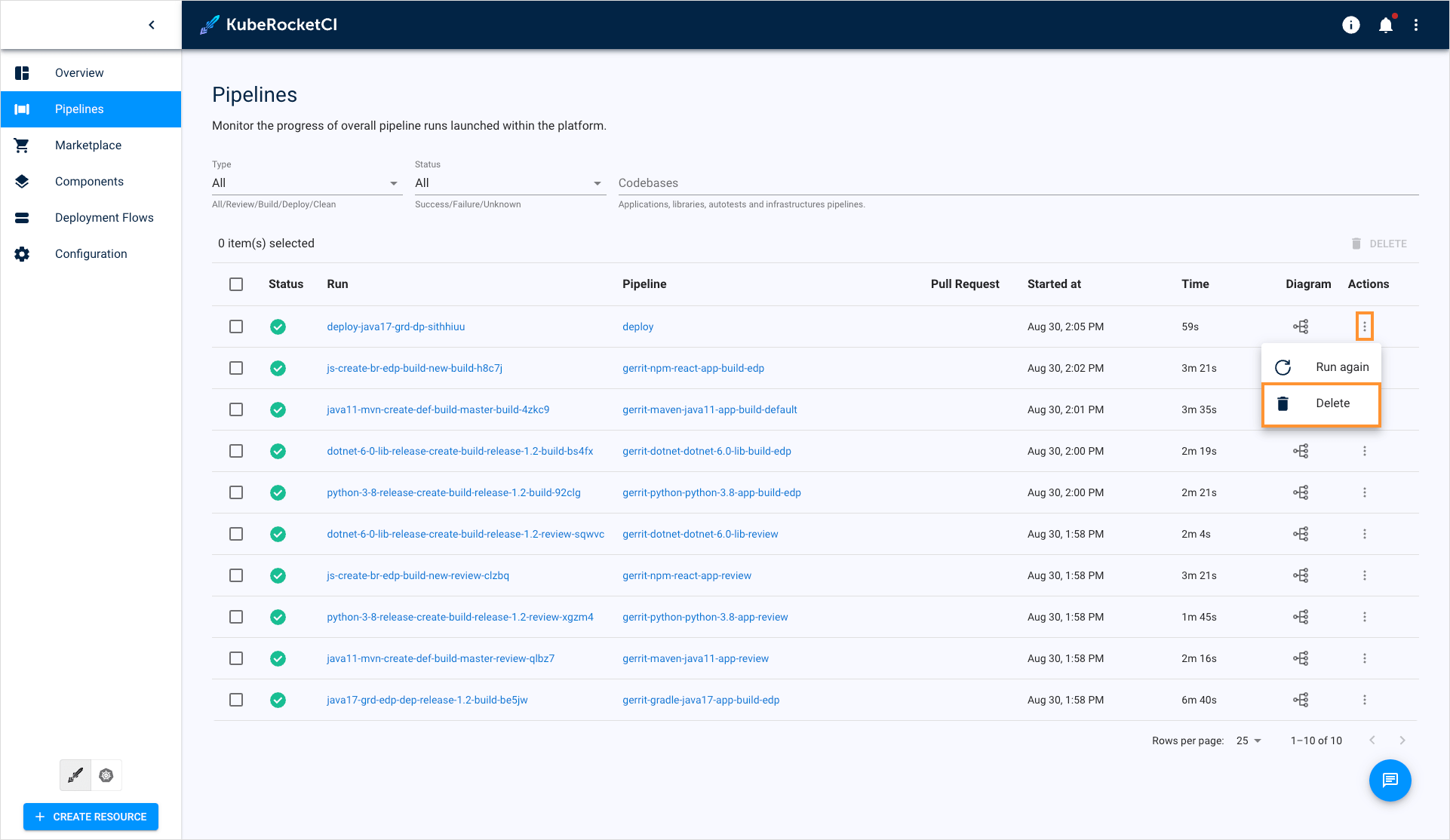
Alternatively, you can enter the pipeline run and delete/restart the pipeline using the corresponding buttons: