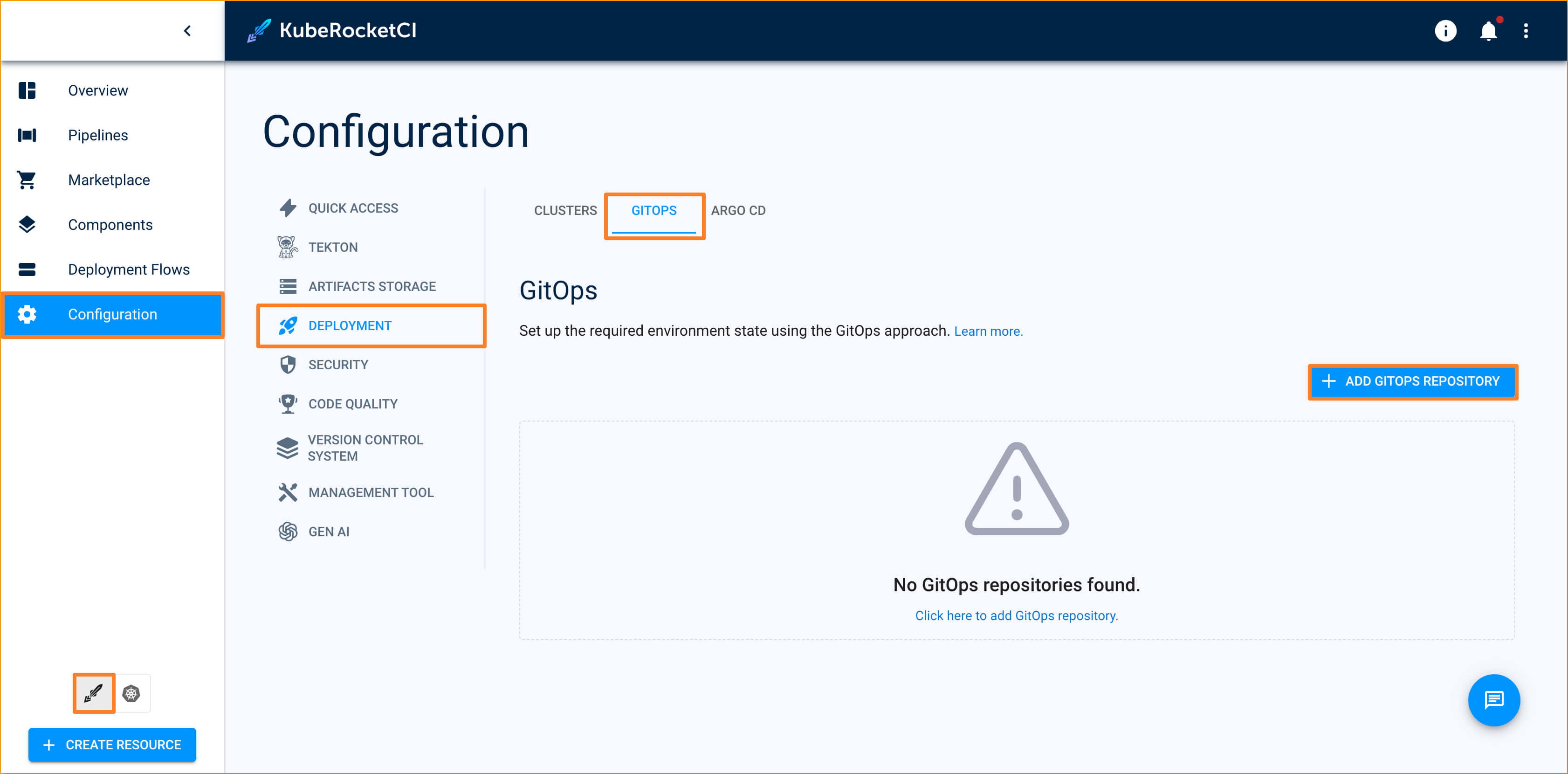Modify GitOps Repository Path
This page explains how to change the path of a GitOps repository after it has been created.
Problem
The GitOps repository is located at an incorrect path:
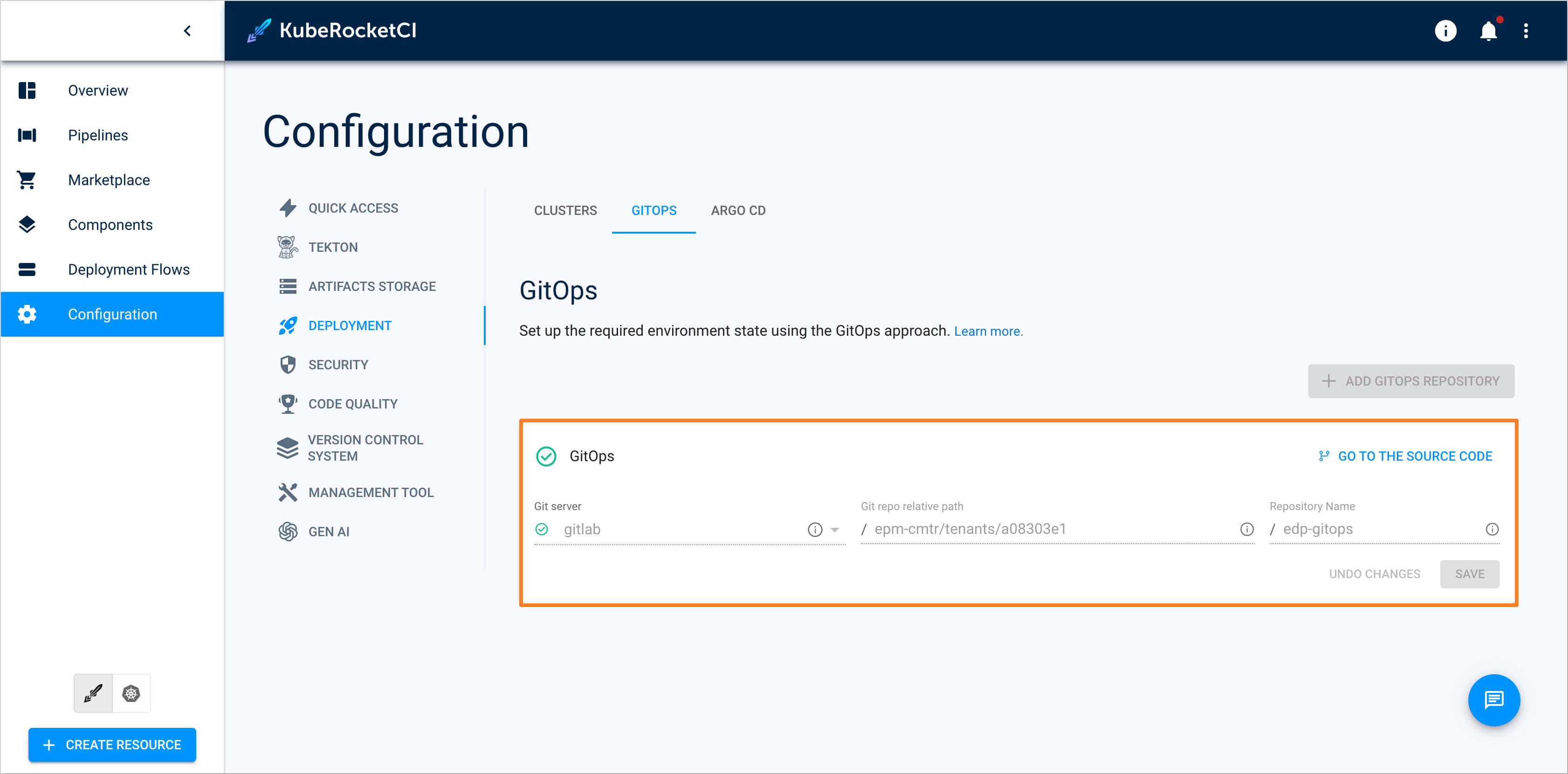
Cause
The GitOps repository path was either misconfigured at creation or needs to be modified as part of a migration or project restructuring.
Solution 1 (Modify the Codebase Custom Resource)
This solution involves modifying the existing repository path in Codebase custom resource.
To fix the problem, follow the steps below:
-
Navigate to the Kubernetes tab in the bottom left corner in Portal UI.
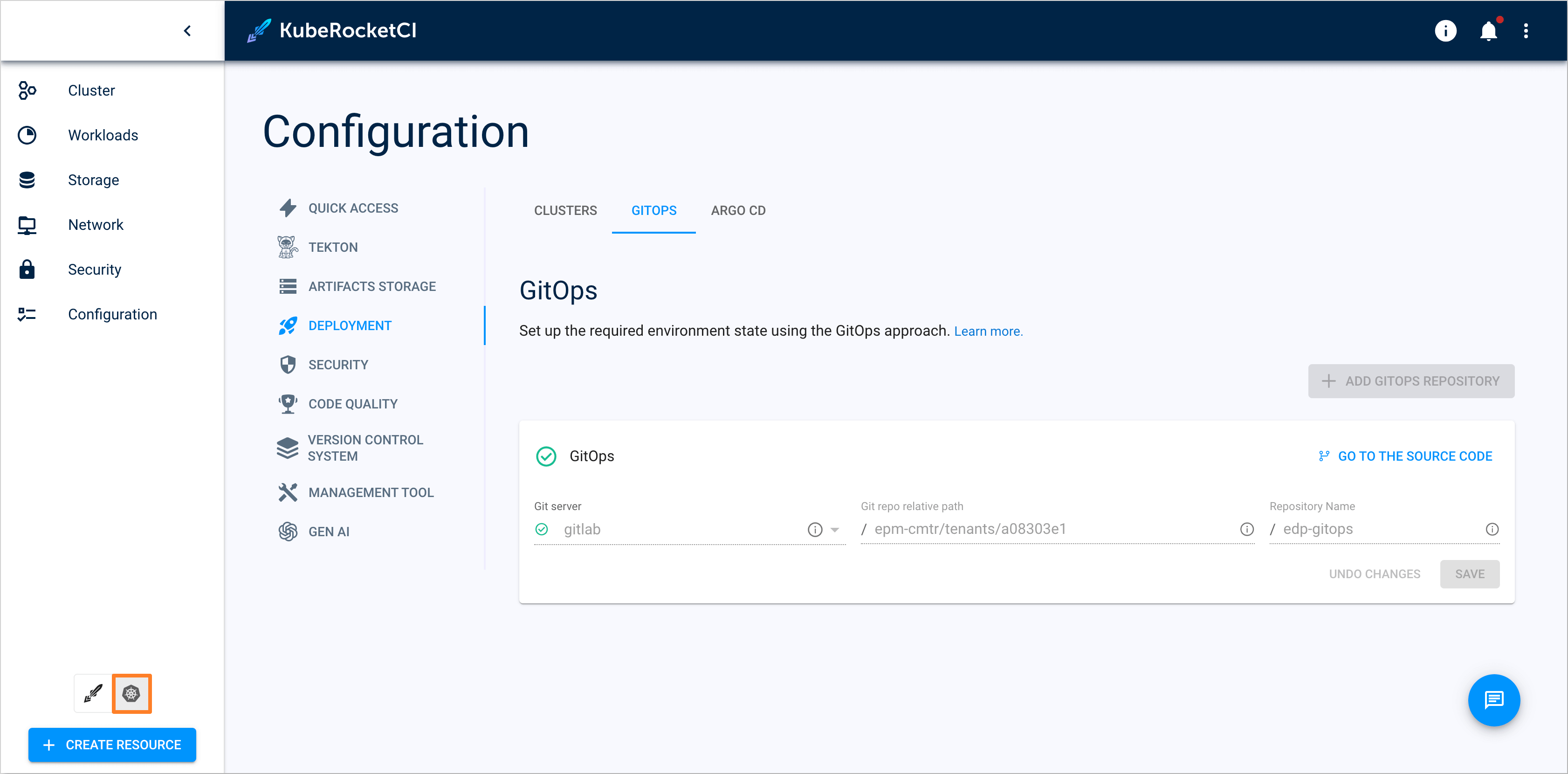
-
Navigate to Cluster -> Custom Resources.
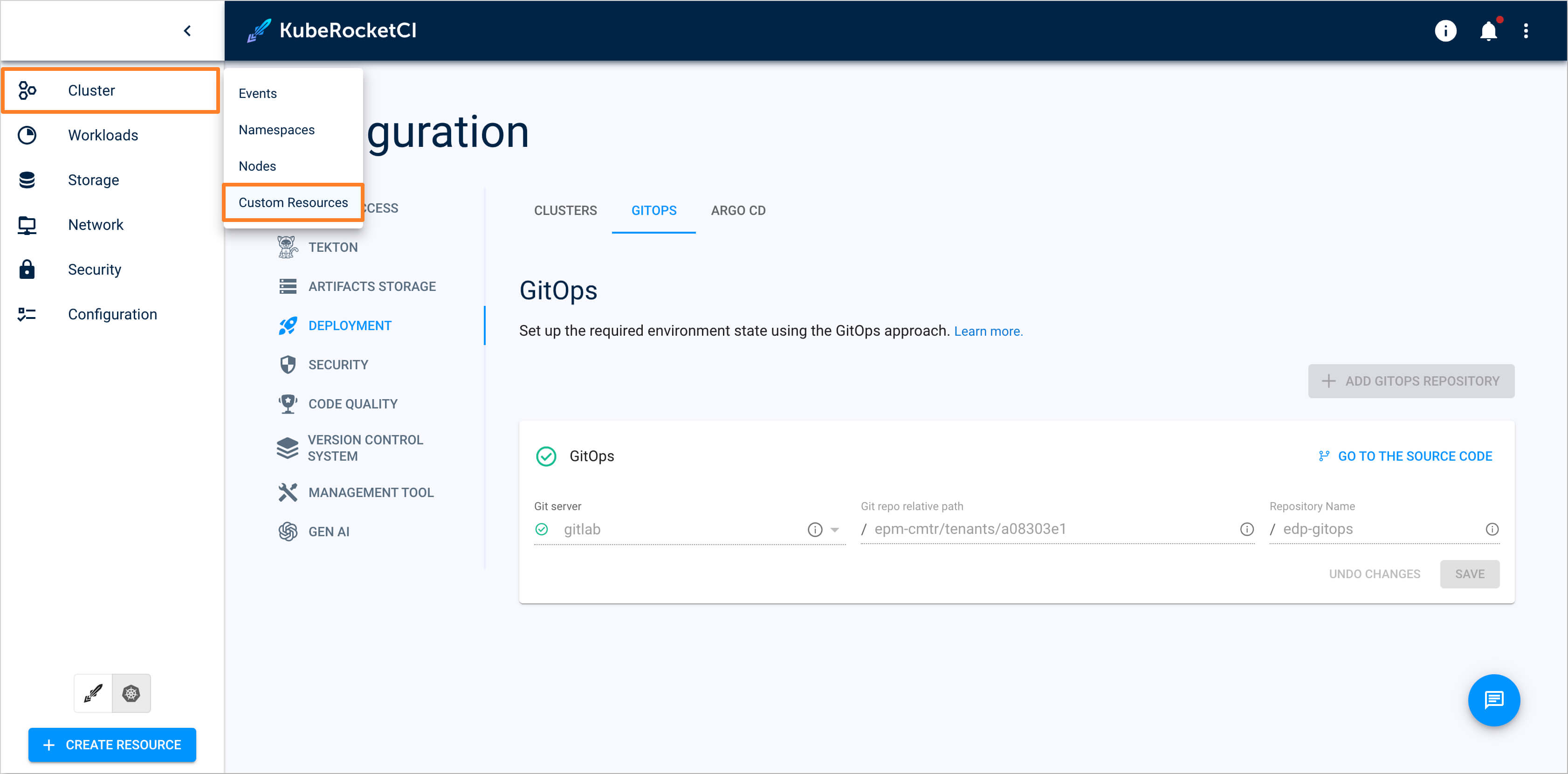
-
Find and navigate to the
Codebasecustom resource using the search field in the top right corner.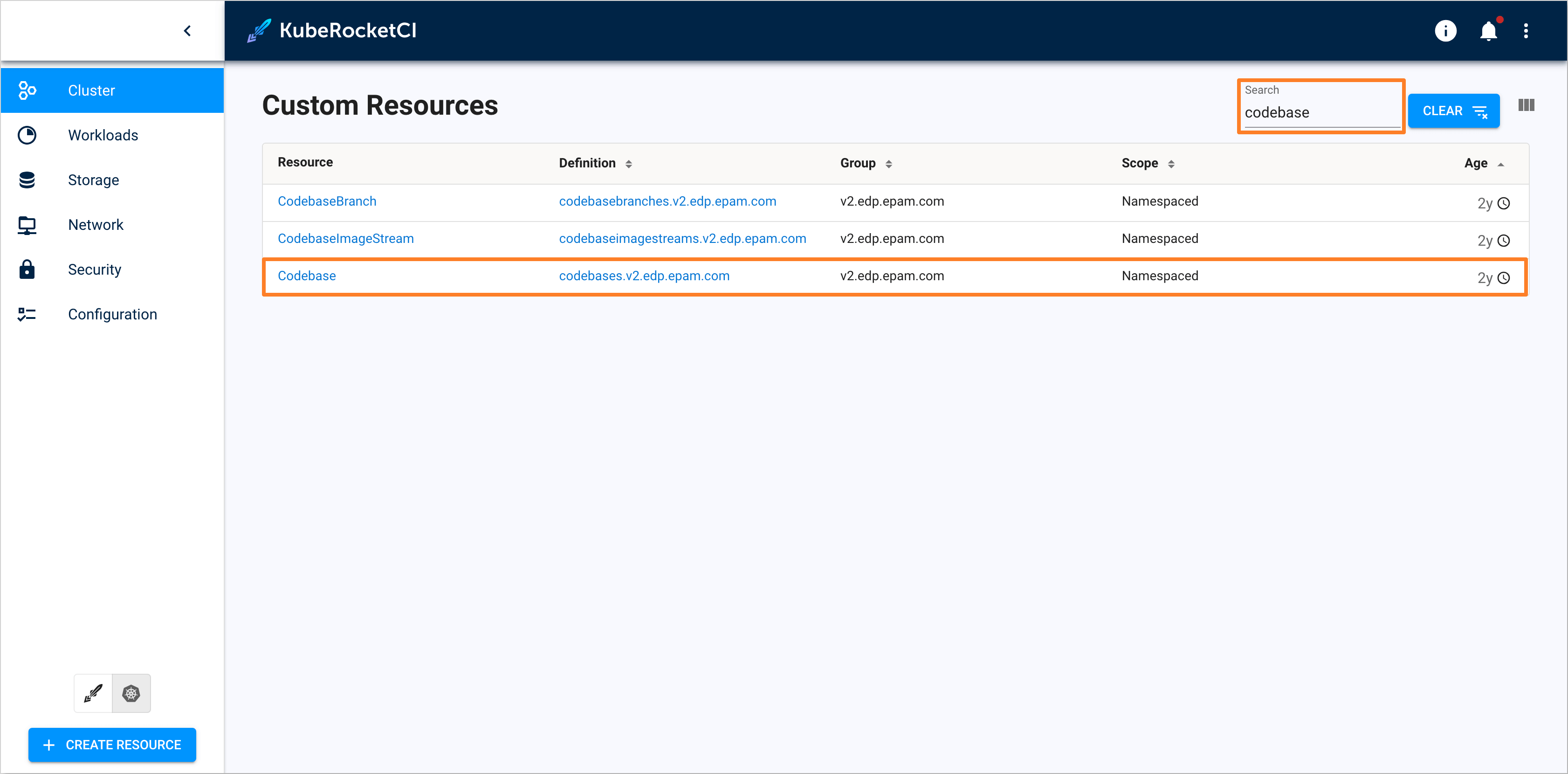
-
Find the
Codebasecustom resource that corresponds to the GitOps repository.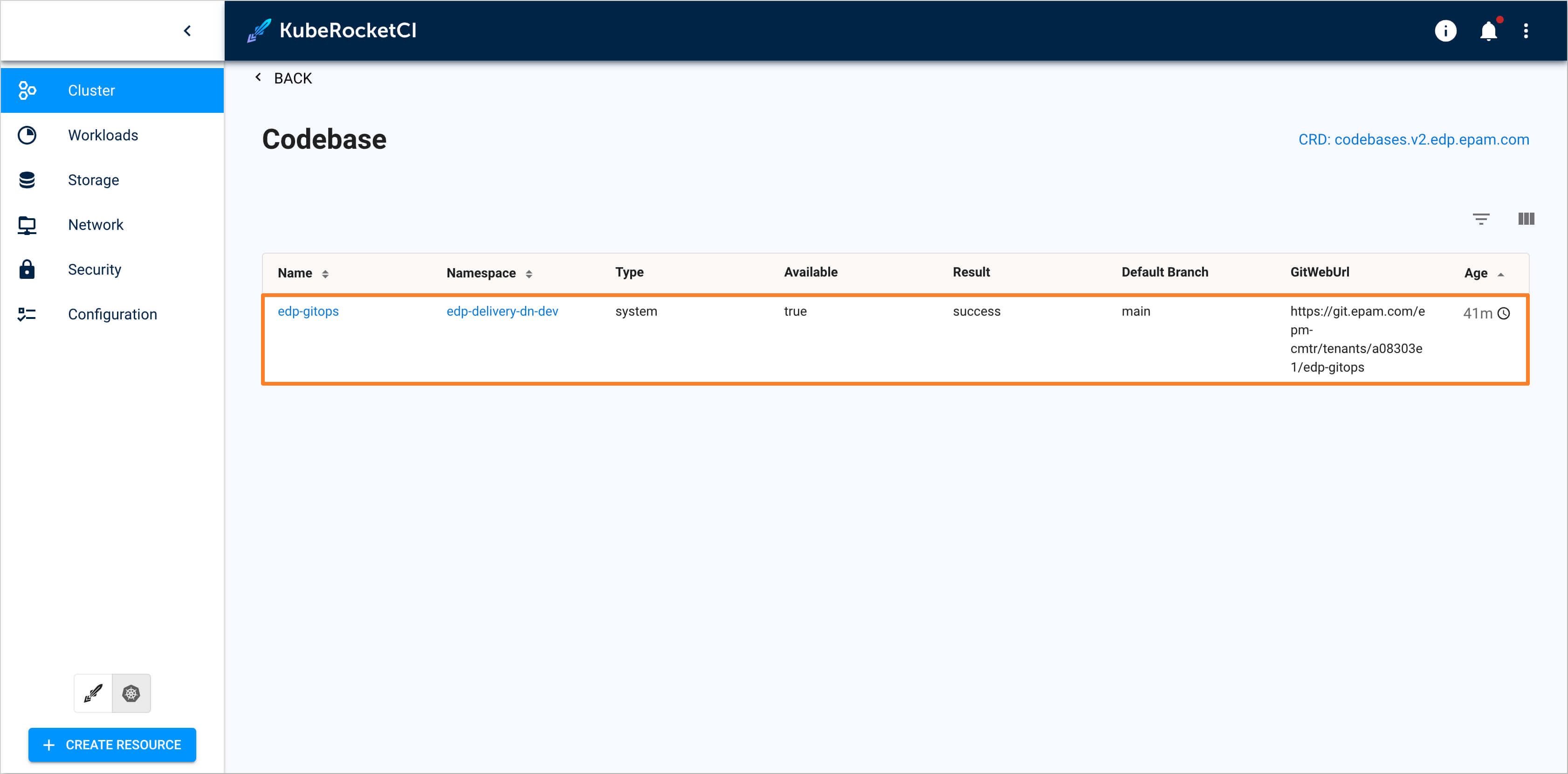
-
Navigate to the resource and then press the Edit button in the top right corner.
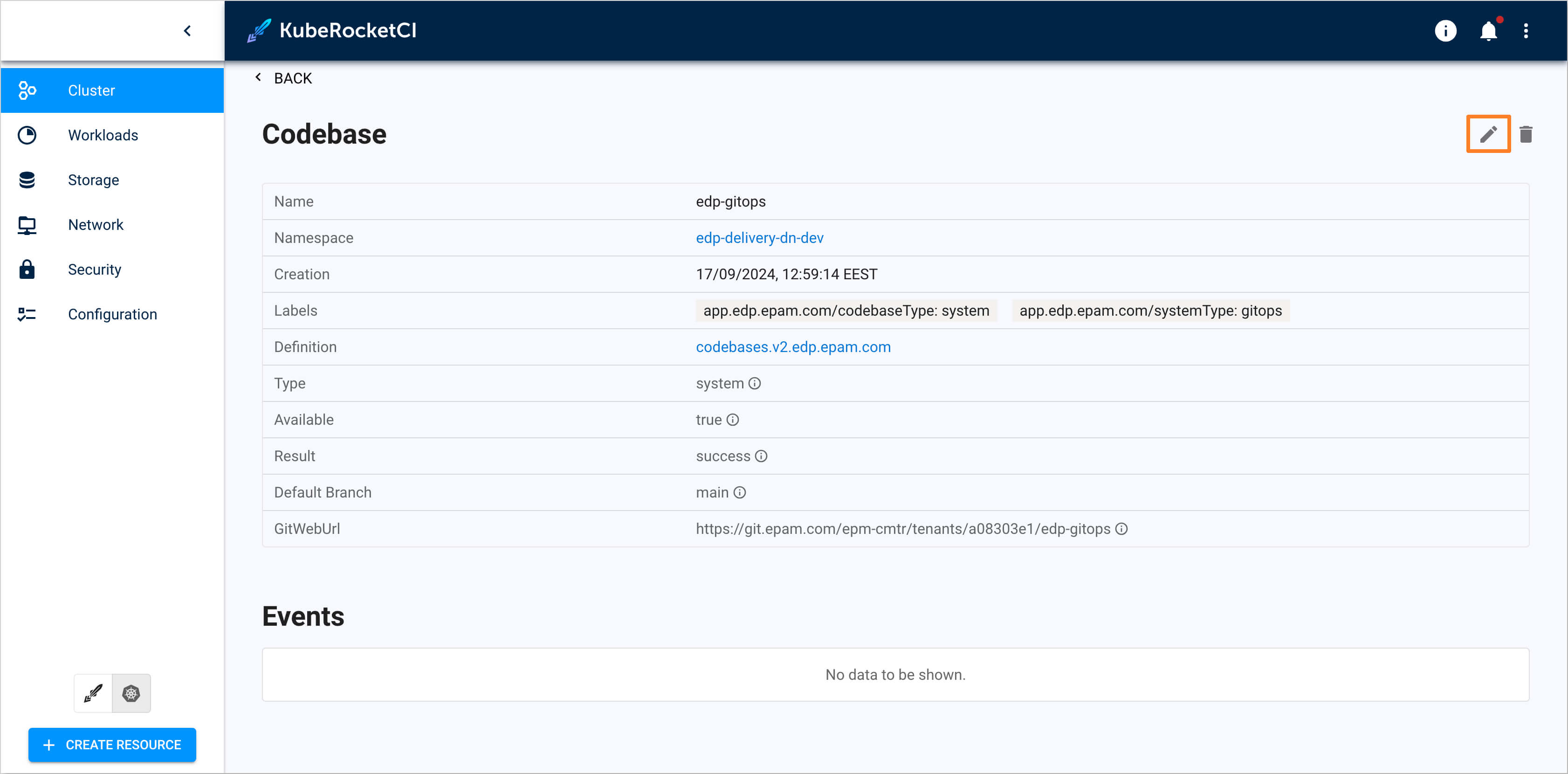
-
In the Edit window modify the
gitUrlPathfield within thespecsection to change the GitOps repository path and then press the Save and Apply button.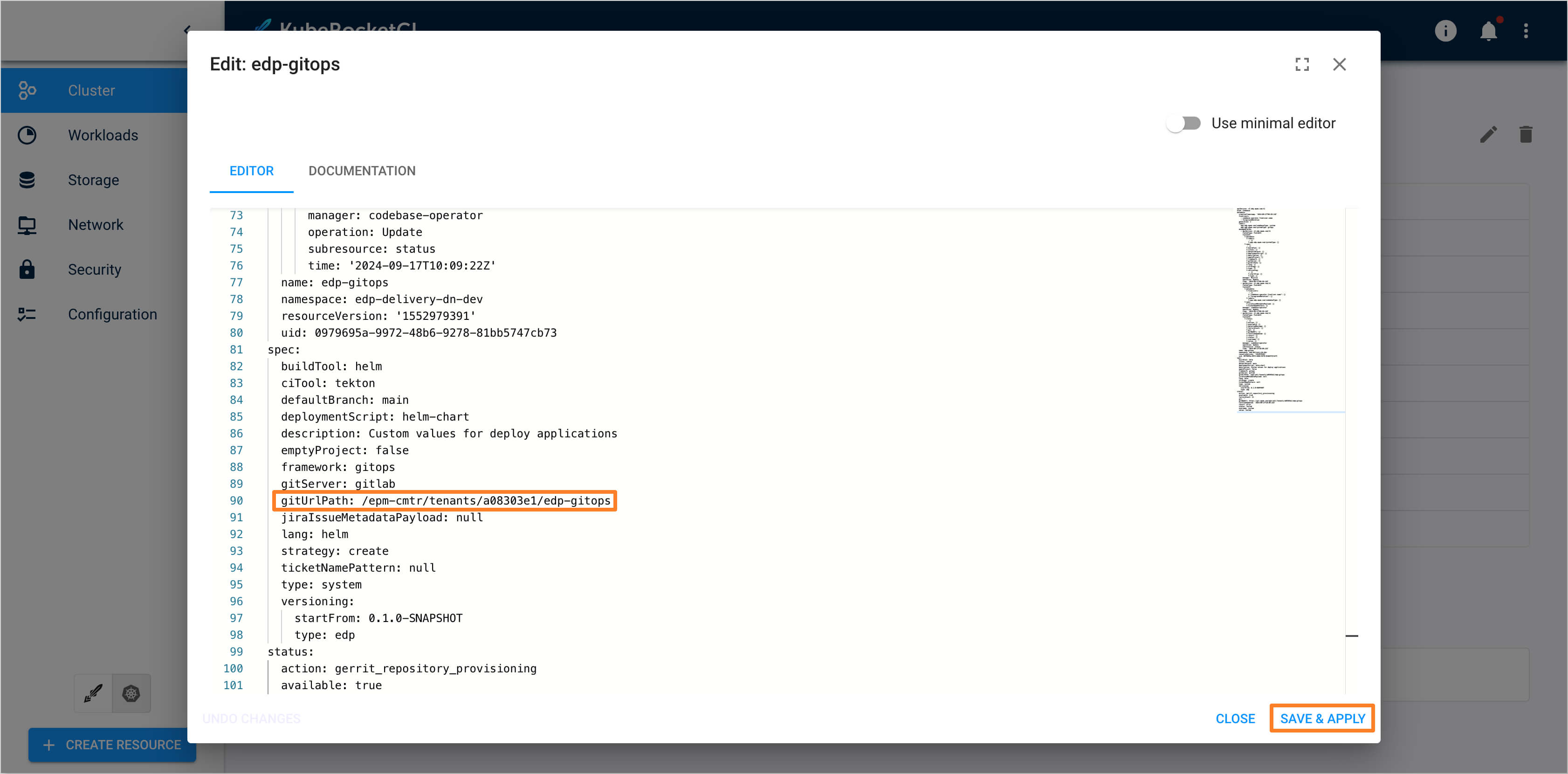
-
With the path updated, the GitOps repository will be recreated at the new path on the designated Git Server.
Solution 2 (Delete and Recreate)
This solution involves deleting the existing GitOps repository and recreating it.
To fix the problem, follow the steps below:
-
Navigate to the Kubernetes tab in the bottom left corner in Portal UI.
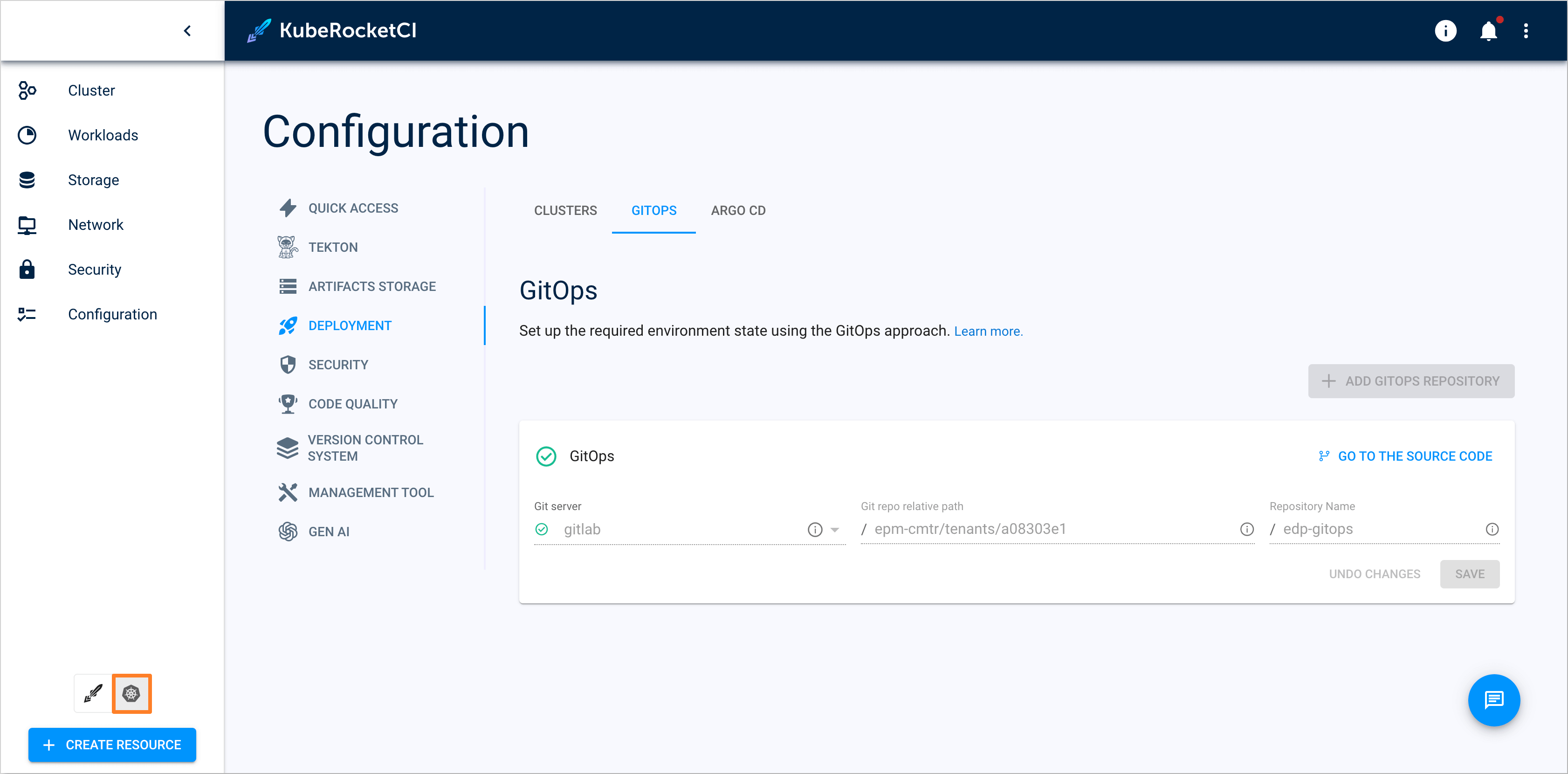
-
Navigate to Cluster -> Custom Resources.
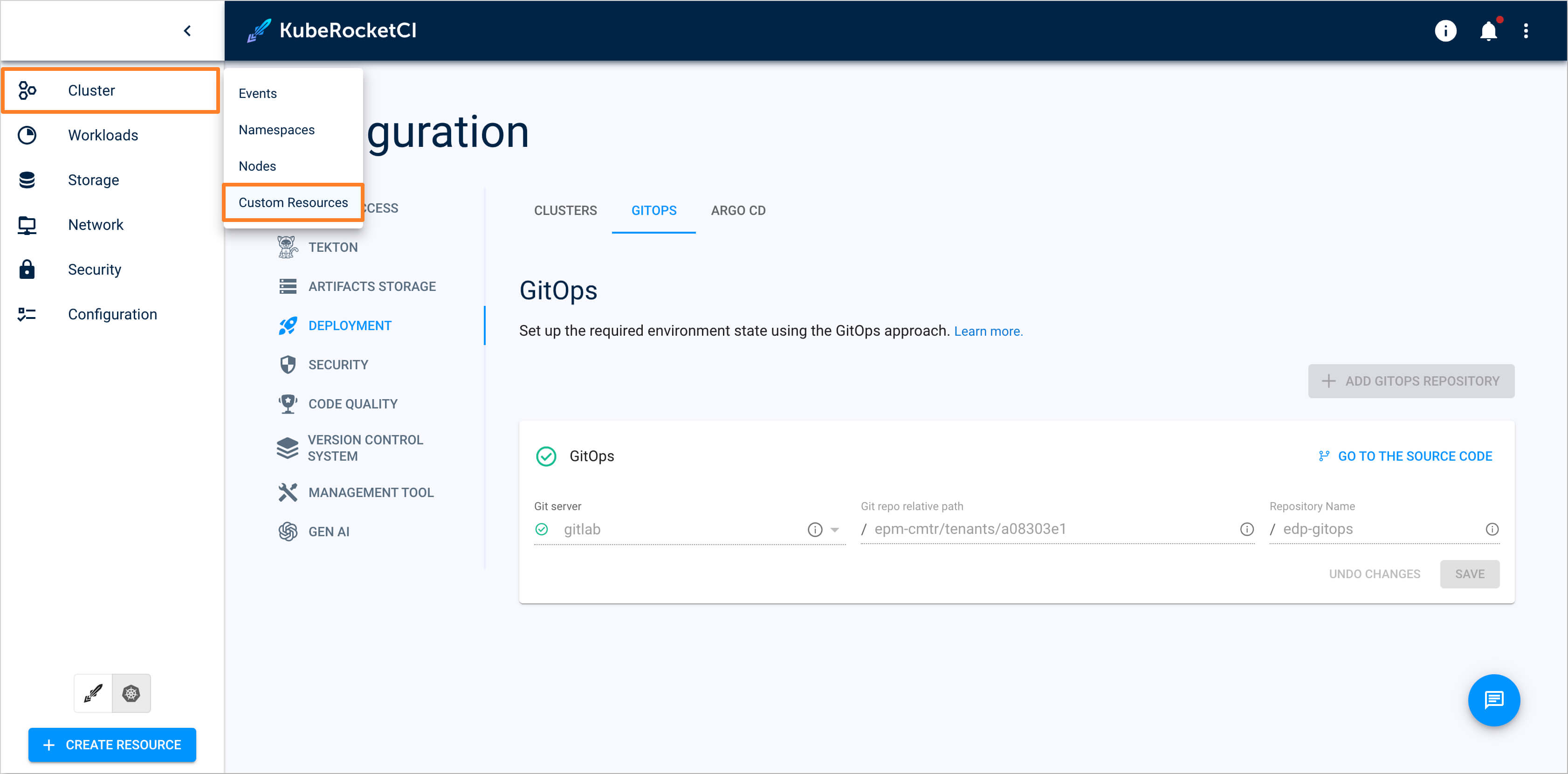
-
Find and navigate to the
Codebasecustom resource using the search field in the top right corner.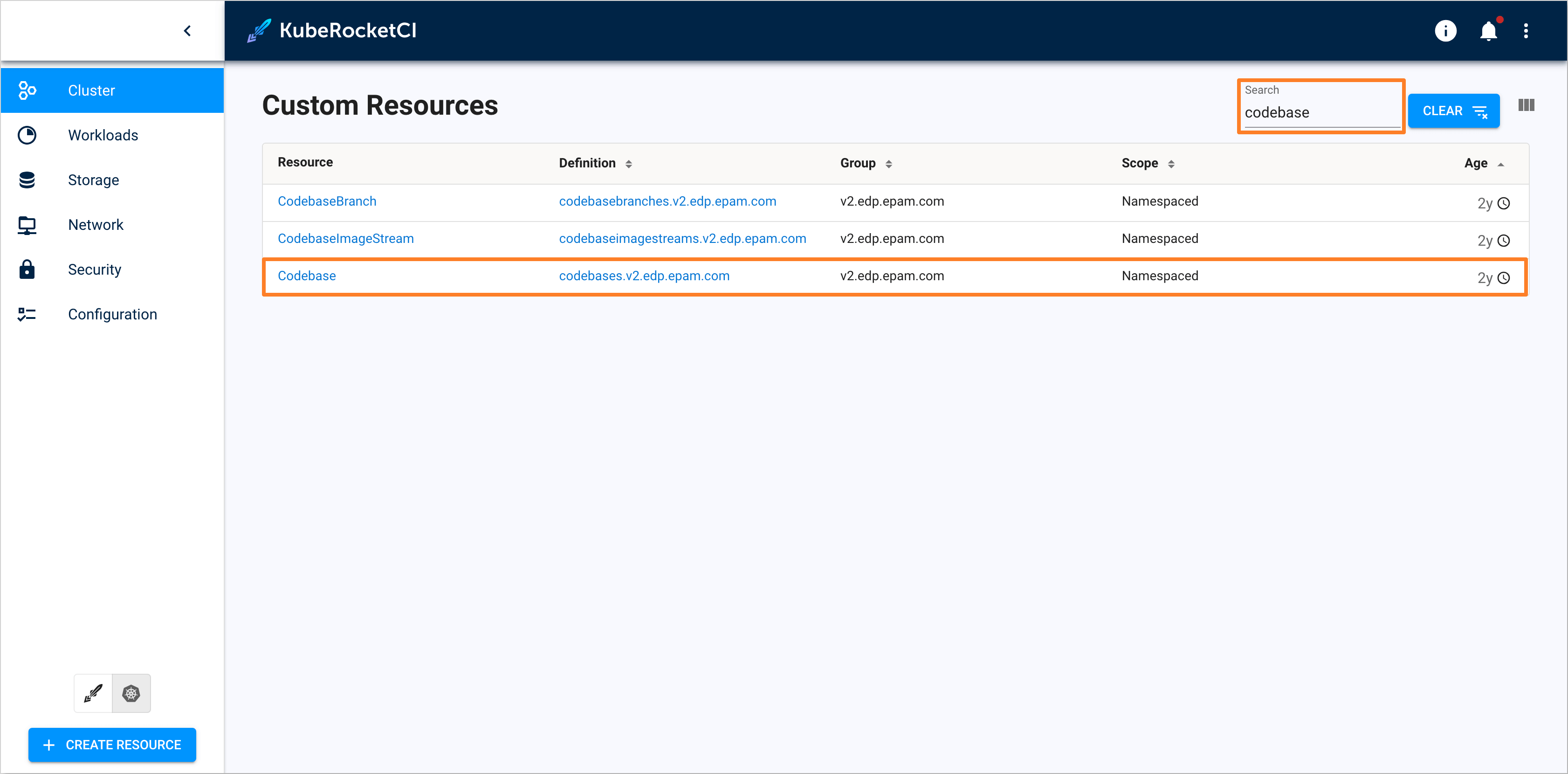
-
Find the
Codebasecustom resource that corresponds to the GitOps repository.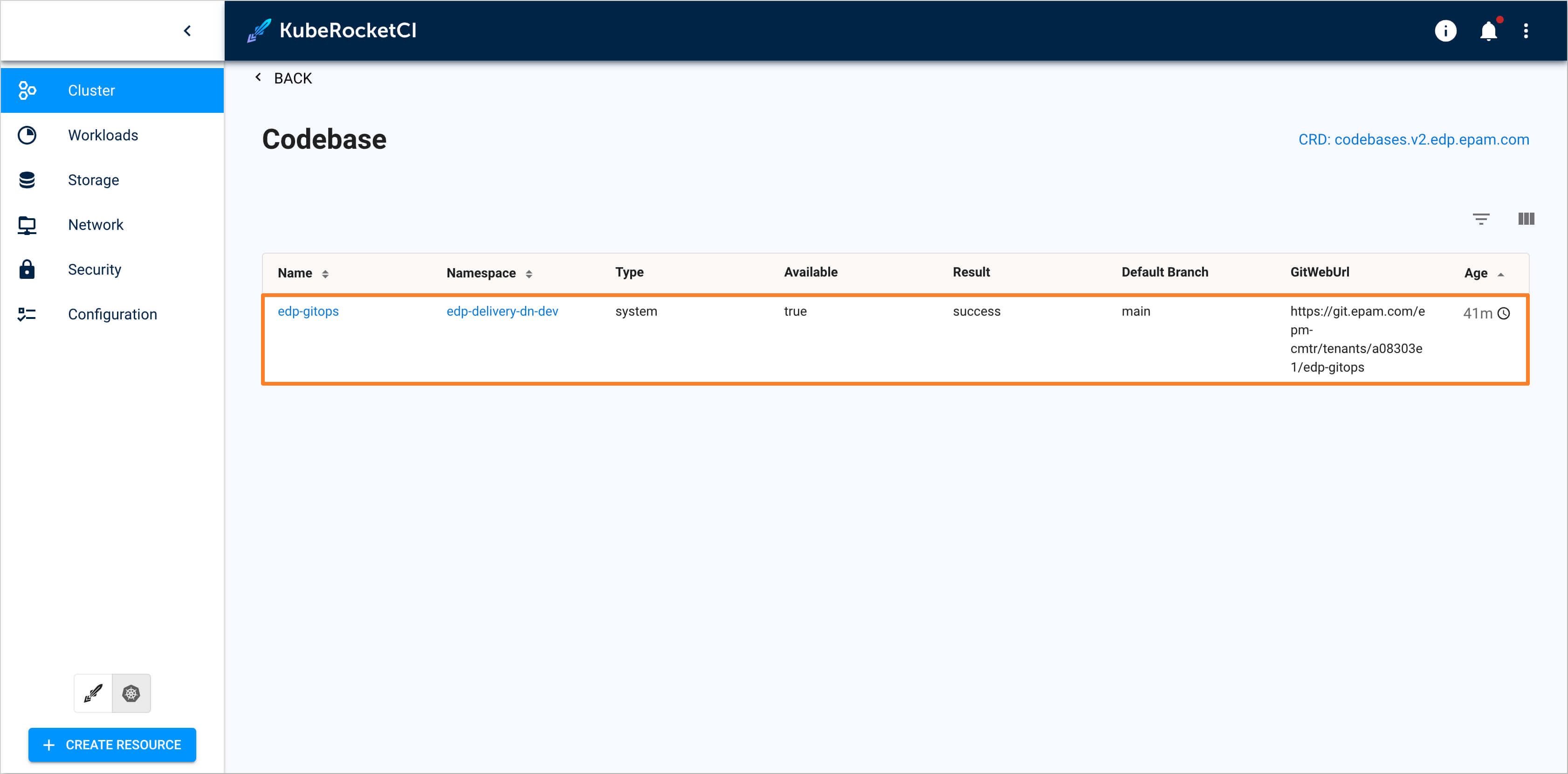
-
Navigate to the resource and then press the Delete button in the top right corner.
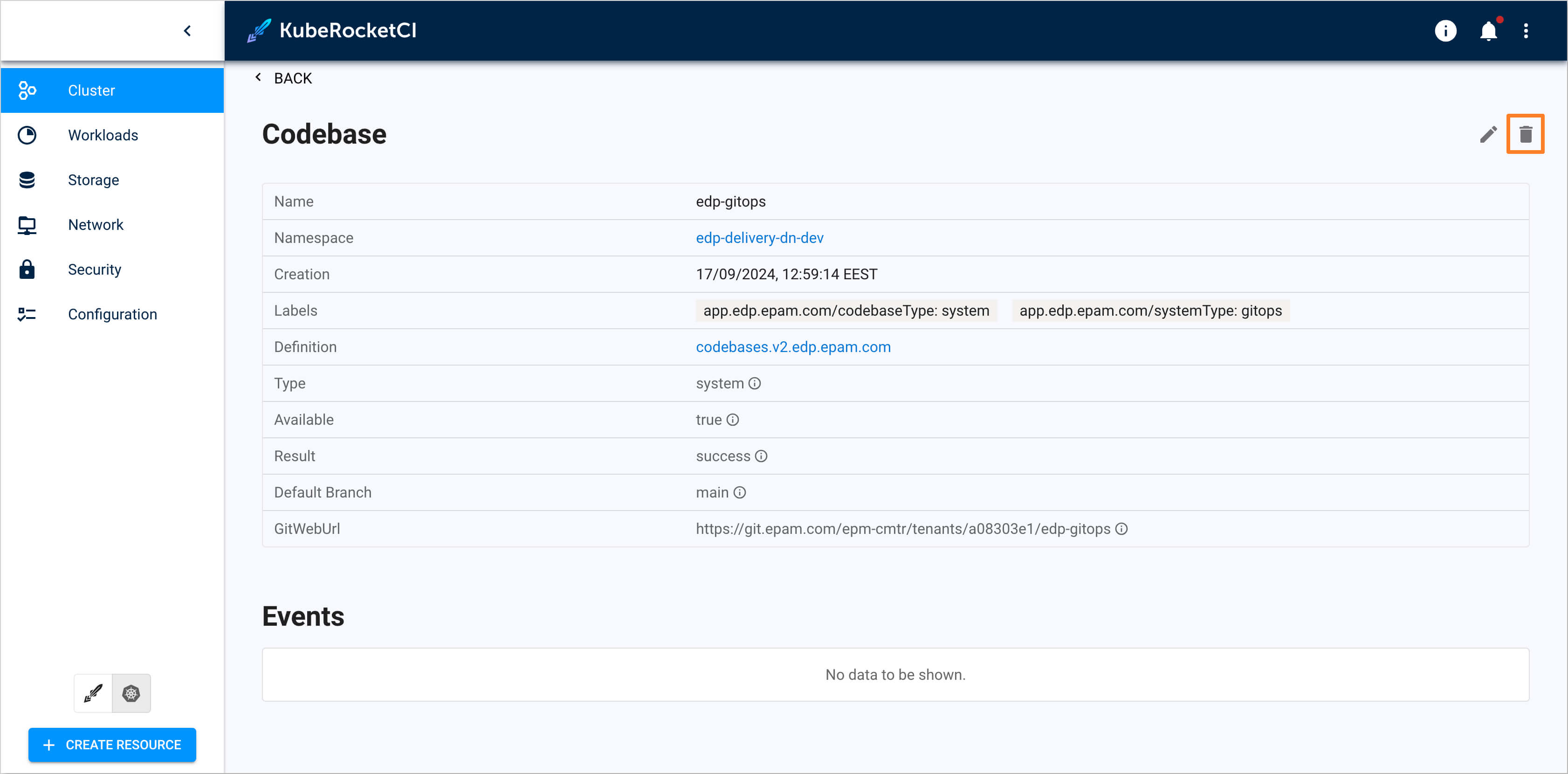
-
Confirm the deletion by pressing the Yes button in the confirmation window.
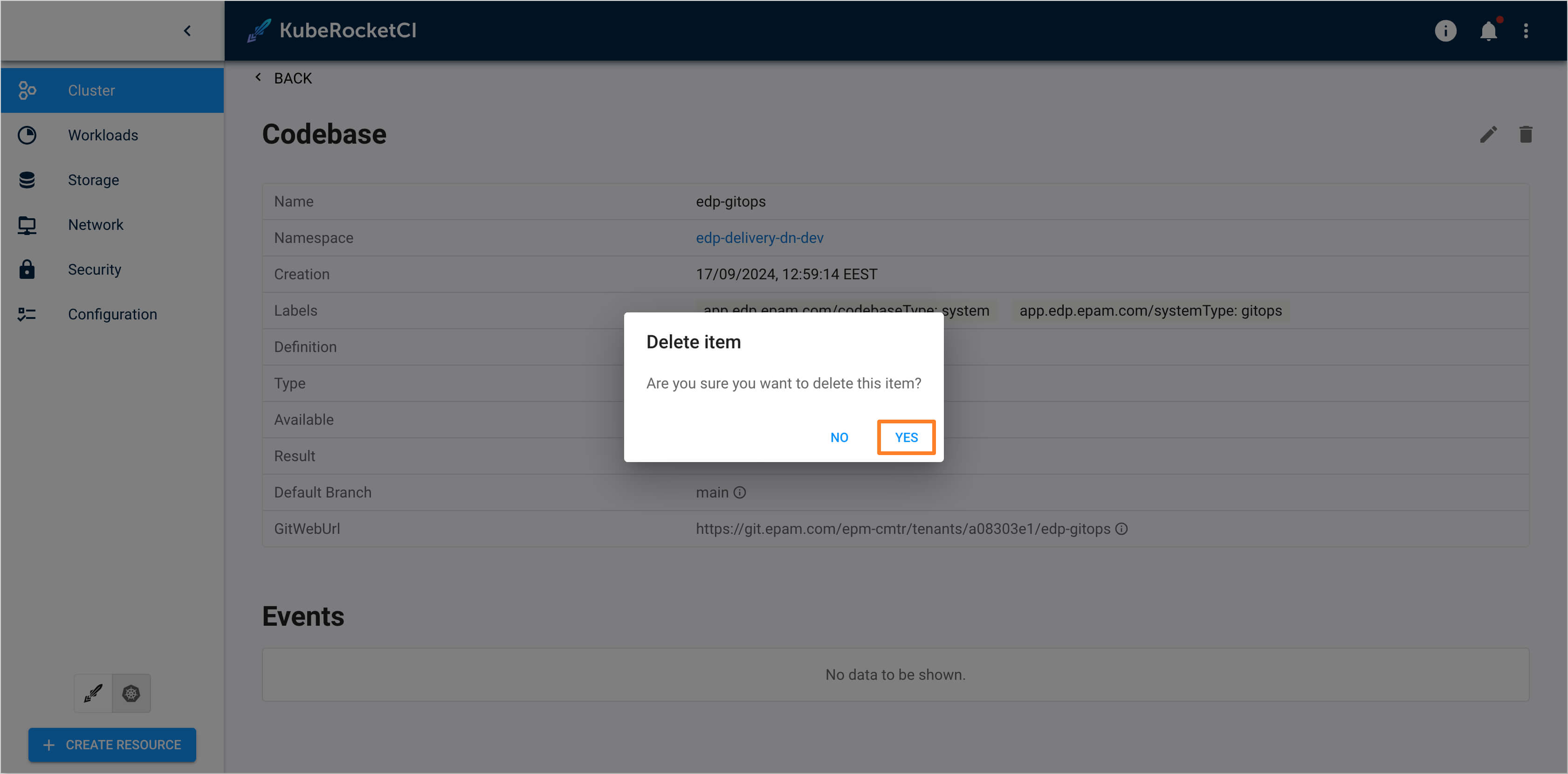
-
Click the Portal tab in the bottom left corner. Navigate to Configuration -> Deployment -> GitOps and recreate the GitOps repository with the new desired path.