Install KubeRocketCI
This page serves as the starting point for the quick start guide, where we will install Tekton as a prerequisite and then proceed to install the KubeRocketCI itself.
Install Tekton
KubeRocketCI relies on Tekton resources, including Tasks, Pipelines, Triggers, and Interceptors to execute CI/CD pipelines.
To install Tekton, run the commands below:
kubectl apply -f https://storage.googleapis.com/tekton-releases/pipeline/previous/v0.53.4/release.yaml
kubectl apply -f https://storage.googleapis.com/tekton-releases/triggers/previous/v0.25.3/release.yaml
kubectl apply -f https://storage.googleapis.com/tekton-releases/triggers/previous/v0.25.3/interceptors.yaml
Install platform
To deploy the platform, follow the steps below:
-
Add a Helm Chart repository:
helm repo add epamedp https://epam.github.io/edp-helm-charts/stable
helm repo update -
Deploy the platform using the
helm installcommand:helm install edp epamedp/edp-install --version 3.10.3 --create-namespace --atomic -n edp --set global.dnsWildCard=example.com -
Upon successful deployment of the KubeRocketCI Helm Chart, run the
kubectl port-forwardcommand:kubectl port-forward service/portal 59480:80 -n edp -
Enter the localhost in your browser to access the login menu:
localhost:59480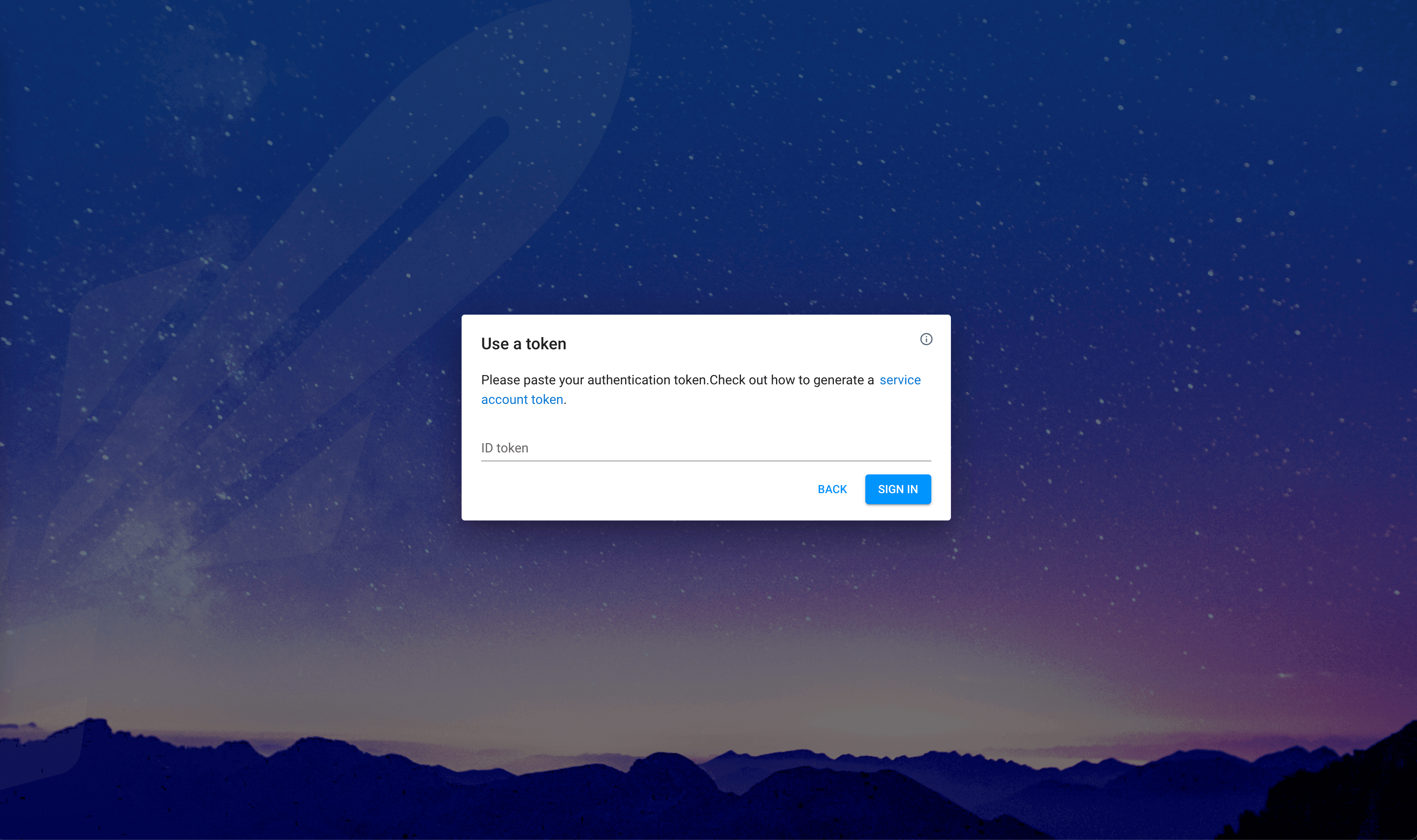
-
Create the edp-admin service account and generate an access token to open the KubeRocketCI:
kubectl -n edp create serviceaccount edp-admin
kubectl create clusterrolebinding edp-admin --serviceaccount=edp:edp-admin --clusterrole=cluster-admin
kubectl create token edp-admin -n edp -
In the login menu, paste the generated token in the ID token field and click the SIGN IN button.
-
Upon logging in, specify the namespace for KubeRocketCI where platform is deployed by clicking the cluster settings link in the bottom left corner of the UI:
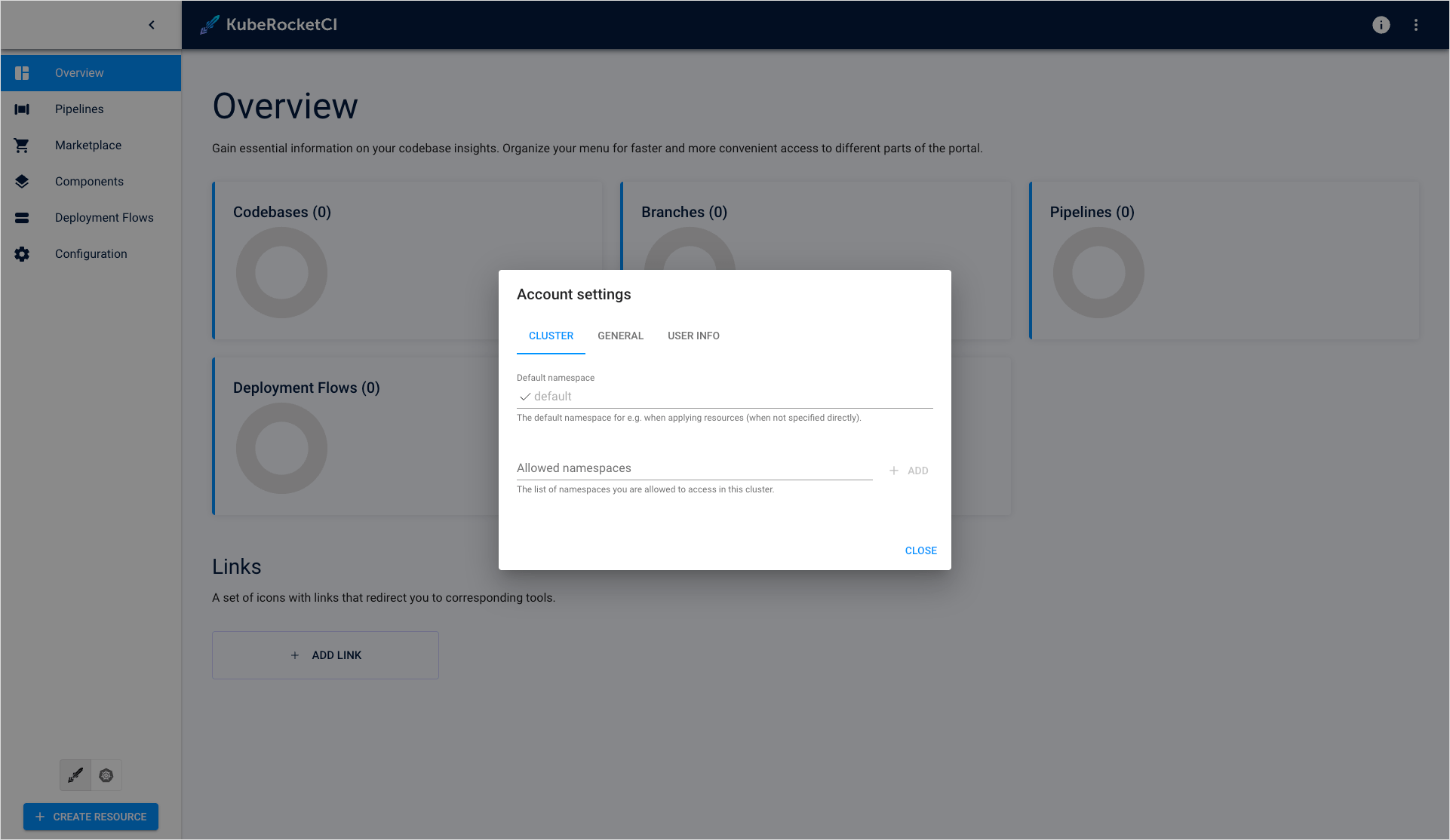
-
In the Cluster Settings page, define the following for fields:
- Default namespace:
edp - Allowed namespaces:
edp
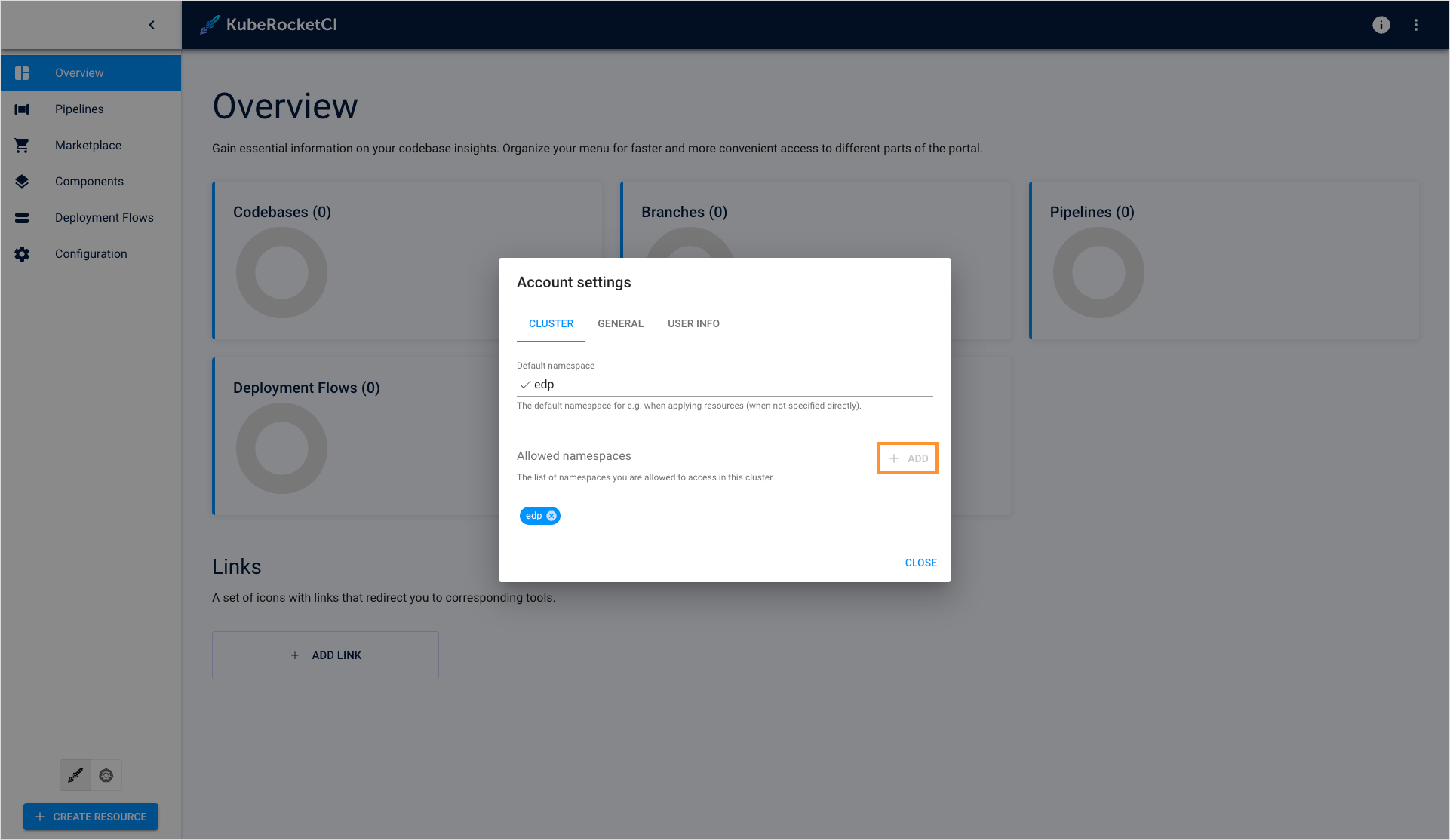 note
noteRemember to click the + ADD icon when adding the allowed namespace.
- Default namespace:
After completing these steps, you will gain access to KubeRocketCI components through the Portal UI. You can now proceed with the integration steps, starting with the SonarQube integration.